Are you one of the many people using Cisco’s Webex platform for your daily video conference calls? Like other similar platforms, you can use a custom Webex virtual background and we’ve got oodles of them. Here’s our massive collection of free Webex backgrounds.
While all of your friends are using cool video conferencing platforms like Zoom, Microsoft Teams, Google Meet, and Skype you and your coworkers are over here using Webex. Yup, good ole fashioned, boring Webex.
Well actually, while Webex is one of the longtime participants in the virtual meeting experience (formerly known as the “conference calls”), they’ve greatly enhanced their platform in recent years and still offer a strong solution for many businesses. A sizable percentage of quarantined employees are using Webex every single day.
Note: this post has been updated to reflect new features Cisco published in late July 2020 where they expanded virtual background support to more Webex platforms including the primary platform: Cisco Webex Meetings Desktop App WBS40.8.
Changing your virtual background is so hot right now
Virtual Backgrounds are incredibly popular right now as employees who didn’t normally work from home were suddenly forced into a home office environment. Many didn’t have a dedicated office or the right gear and accessories to really work from home. To help hide the fact they were in a messy kitchen or in a grungy basement, employees latched on to a popular Zoom feature that allows you to change your background from the baby’s nursery you are actually sitting into something cool or funny like an image of a bar, or a modern office, or a stack of toilet paper.
This feature took off and several video conferencing platforms now offer this feature. We’ve provided large repositories of free virtual meeting background for different platforms including those listed below, plus some other tips & tricks:
- Free Zoom Backgrounds
- Free Microsoft Teams Backgrounds
- Free Skype Backgrounds
- Free Google Meet Backgrounds
- How to use a Green Screen for Zoom
- Virtual Meeting Etiquette
Now it’s time for Webex. Indeed, Cisco does allow you to change your virtual background on the Webex platform. We explain how to change a Webex background, discuss any limitations or considerations, and most importantly, provide a massive collection of free Webex backgrounds!
Cisco Webex Video Conferencing – it’s not too bad
Zoom ain’t the only game in town! While Zoom, Microsoft Teams an even Google Meet have been making big splashes in recent months Cisco’s Webex product has quietly been doing its thing for a long time. Now owned by Cisco, Webex was, for many years, the de facto leader in conference calling technology. They were a little late to the video conferencing game, having been surpassed by startup Zoom whose CEO was a former Webex employee.
Services like Zoom have always placed video at the forefront of their platform and built features around it. Older players like Webex and GoToMeeting have their legacies rooted in conference bridges and screen sharing. Webex has rallied nicely, as of late, and their video conferencing platforms feature relatively robust feature sets.
While Zoom may be getting all the press during the COVID-19 pandemic, you can be assured that Webex is quietly serving many more customers every day than Zoom does.
Can you change your Webex Background?
Yes, Webex users can change their Webex Backgrounds. Previously, custom Webex backgrounds were limited to meetings held on Apple’s iOS platforms. Specifically, this meant iOS releases WBS39 and WBS40. Notably, this was supported on Apple iPhone 7’s or later as well as the iPad Pro.
To be honest that was pretty disappointing. We even reached out to Cisco (via a trouble ticket) and they confirmed what we already knew: “Please check below guide for virtual background and Unfortunately virtual background is only made to available to IOS only. For desktop feature request has been considered.“
It’s worth noting, though, there is a separate article on Cisco’s knowledge base that talks about changing the virtual background on the DeskPro. This article notes that users can change the background on the Cisco Webex DeskPro product as well. If you don’t know, the DeskPro is a physical appliance that Cisco sells that incorporates several key features including video calls, whiteboarding, etc.
Think of it more like a kiosk type appliance or something that a doctor or educator might use. It is not something that a typical employee working from home and using their laptop to attend virtual meetings would have. You can read more about this appliance here, but the bottom line is if you have it, you can change the virtual background.
But wait…they updated it! Cisco Webex Virtual Backgrounds are now supported
With the release of the Cisco Webex Meetings Desktop App WBS40.8, virtual backgrounds are now supported. The recommended size for Cisco Webex Backgrounds is 1280×720. And we’ve updated our repository to include several new, free, and properly sized free Webex background images to download.
How do I change my Webex Background?
Changing your Cisco Webex Background is straightforward. While in the Apple iOS Webex App perform the following steps:
- Tap the Video icon
- Tap Virtual Background
- From the menu, you can either select Blur, select a standard background, or upload a custom Webex background
- Hit the + sign to upload your custom background from your phone
- Hit Apply
Webex will remember your selection for future meetings.
Important note: This capability must be enabled by your Cisco Webex site administrator. Specifically, they must enable: Display user avatars in the meeting client (Meetings) in Common Site Settings.
Webex Background Resolution Settings
Because custom Webex Backgrounds are currently only supported on Apple iOS products the suggested resolution for a Webex background is based on the devices themselves. We confirmed this by opening a ticket with Cisco who noted: “There is no specific guide for background resolution. We would recommend having a background based on device screen size and resolution.“
Furthermore, they provided a link to Apple wallpaper resolutions as a suggestion. Here are the Webex background resolutions by supported devices:
- Webex Background resolution iPhone 7: 750 x 1334 pixels
- Webex Background resolution iPhone 8: 750 x 1334 pixels
- Webex Background resolution iPhone 8 Plus: 1080 x 1920 pixels
- Webex Background resolution iPhone X: 1125 x 2436 pixels
- Webex Background resolution iPad Pro 12.9-inch (2nd generation): 2048 x 2732 pixels
- Webex Background resolution iPad Pro 10.5-inch: 2224 x 1668 pixels
- Webex Background resolution iPad Pro (12.9-inch): 2048 x 2732 pixels
- Webex Background resolution iPad Pro (9.7-inch): 1536 x 2048 pixels
You can see the full list here.
A green screen will help
If you have a relatively solid and flat wall behind your desk you might be able to get away without having a green screen (see our guide on green screens here). However, to get the most out of your virtual background experience you really need to invest in a green screen. Fortunately, they can be purchased for relatively affordable price. Here’s a few options:
- Good Value: Ravelli 6×10′ Chromakey Green Screen Background (Check Amazon Price)
- Most Creative: Removable Green Screen Solid Wallpaper (Check Amazon Price)
- Most Affordable: Redshop 160x200cm Non-Woven Fabric Backdrop (Check Amazon Price)
By the way, if you are looking for some funniness…consider checking out Every Single Zoom Call I am on Goes Like This.
Free Webex Backgounds
Here is our collection of Free Webex Backgrounds. We’ve created this collection based on the following categories and then separated them by pixel size by the most commonly used pixel sizes:
- Funny Webex Backgrounds
- Office Webex Backgrounds
- Nature Webex Backgrounds
- Cityscape Webex Backgrounds
- Free Memorial Day Backgrounds
Please note that you can download the entire collection of Webex Background Images at the end of this article – including some that are not included in the galleries below.
1280 x 720 pixels Webex Backgrounds for Download











Memorial Day Backgrounds for Webex
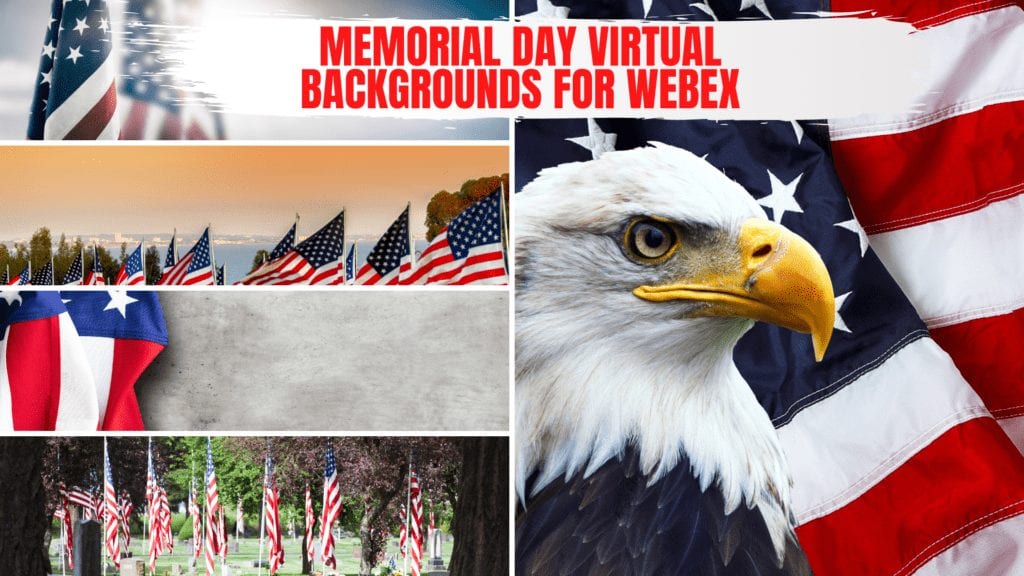

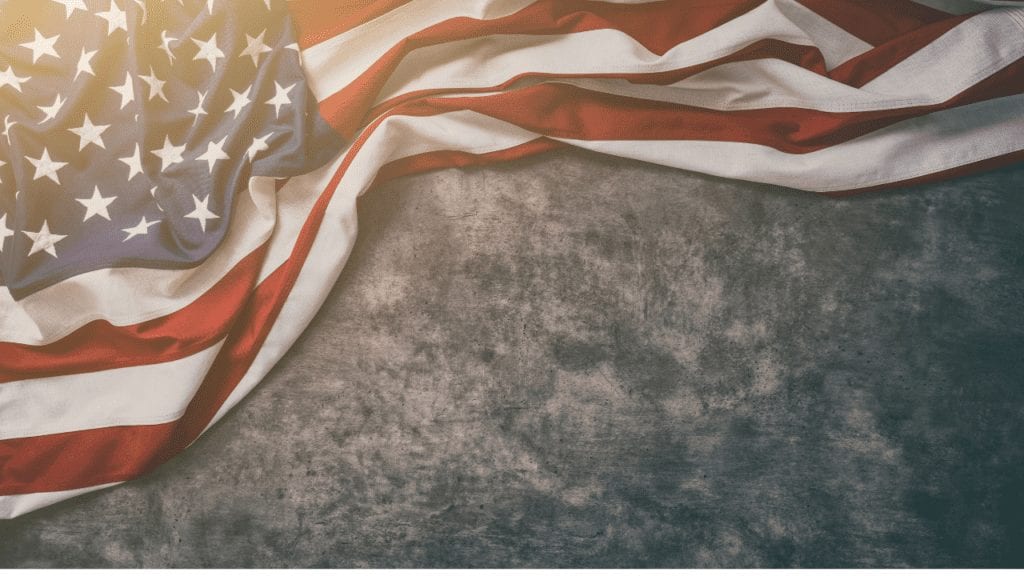

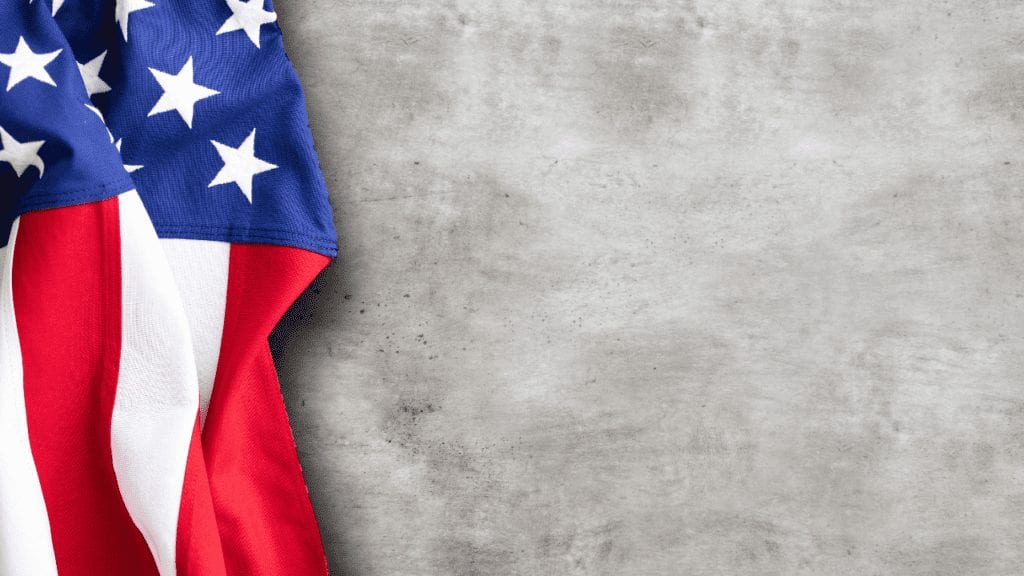


750 x 1334 pixels Webex Backgrounds to Download
2048 x 2732 pixels Free Webex Background Images to Download
Download all of our Free Webex Backgrounds here
See our other Virtual Backgrounds as well including:
- Free Microsoft Teams Backgrounds
- Free Zoom Backgrounds
- Free Google Meet Backgrounds
- Free Skype Backgrounds
Thanks for stopping in!
Like many of us, you are probably struggling to find your new normal. Perhaps you’ve done that and are simply bored. We’ve got your back. Here’s a ton of recent content that revolves around what’s facing us today, including working from home ideas, what to watch, things to read, and how to avoid boredom. Enjoy.
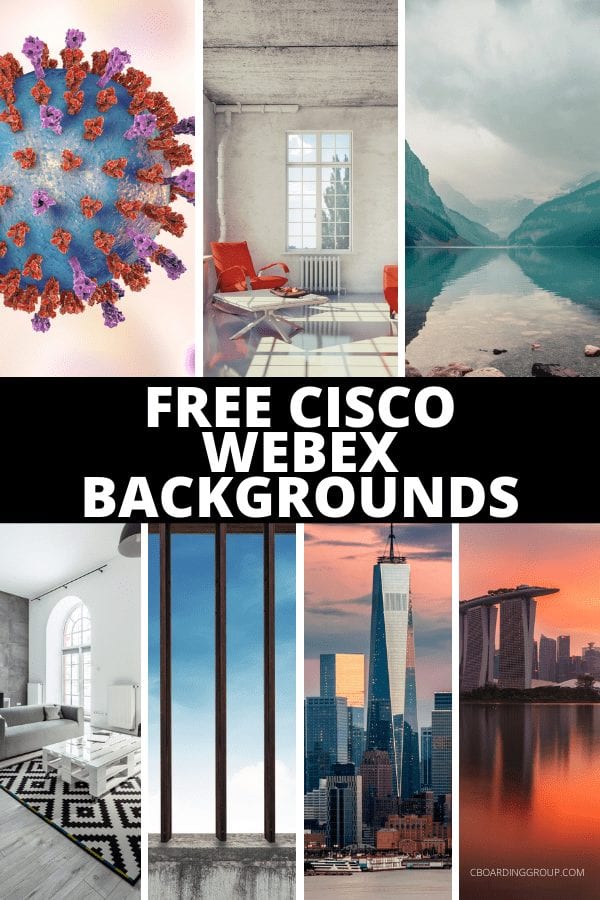
Affiliate Disclosure: As an Amazon Associate I earn from qualifying purchases. I may also earn commissions from other affiliate programs as applicable.
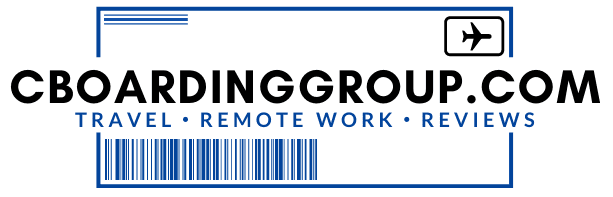

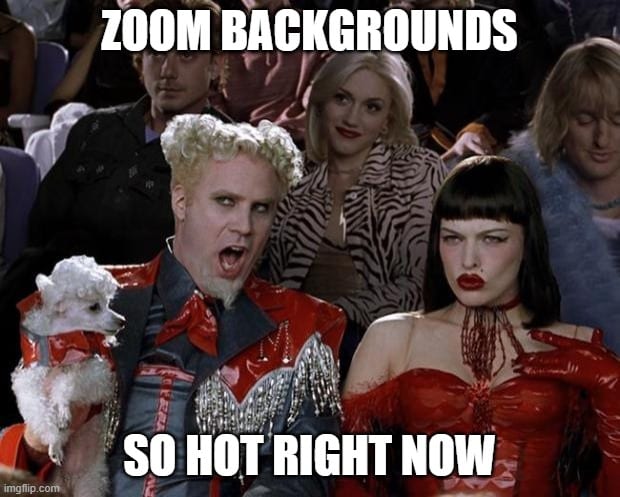

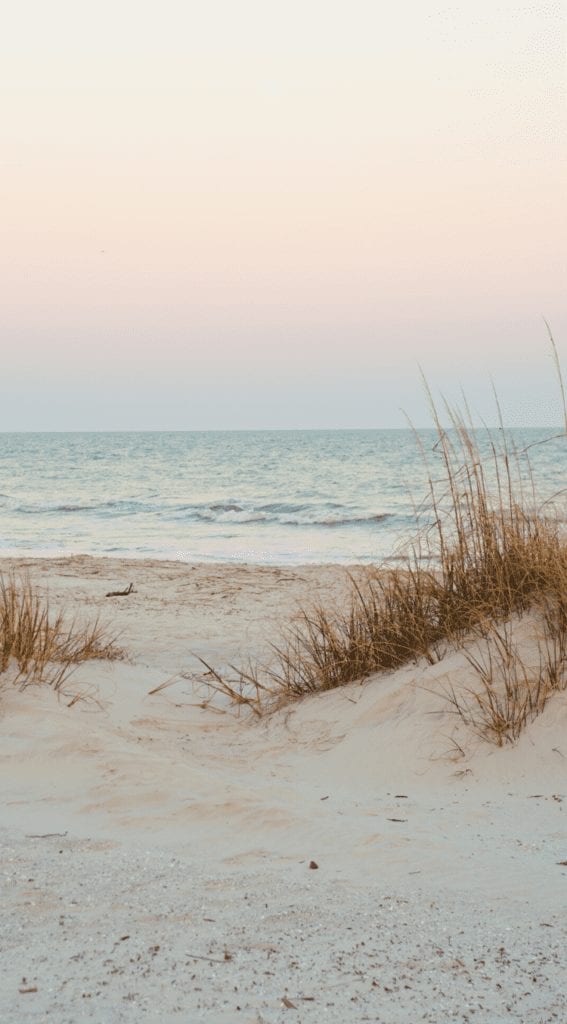

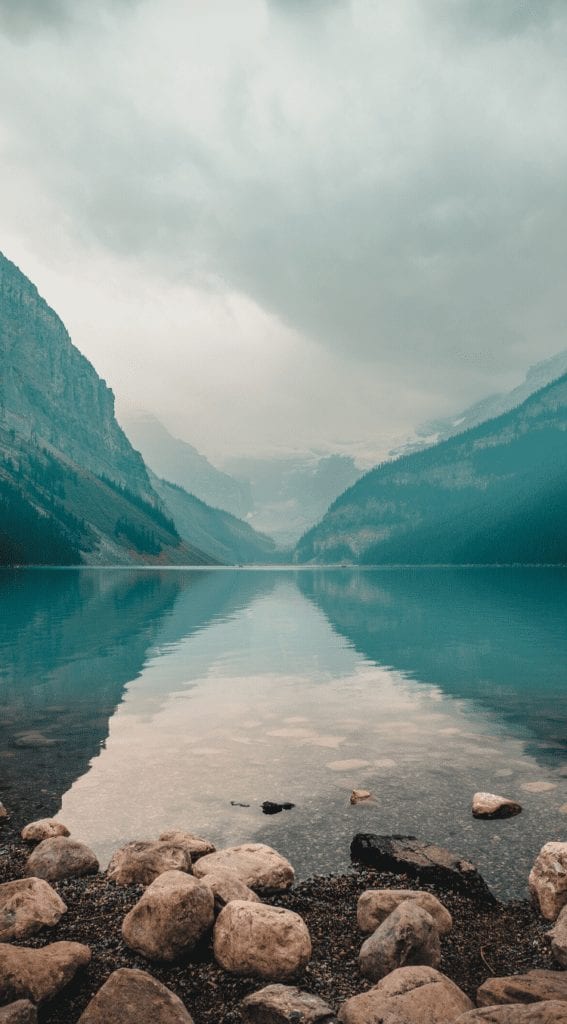




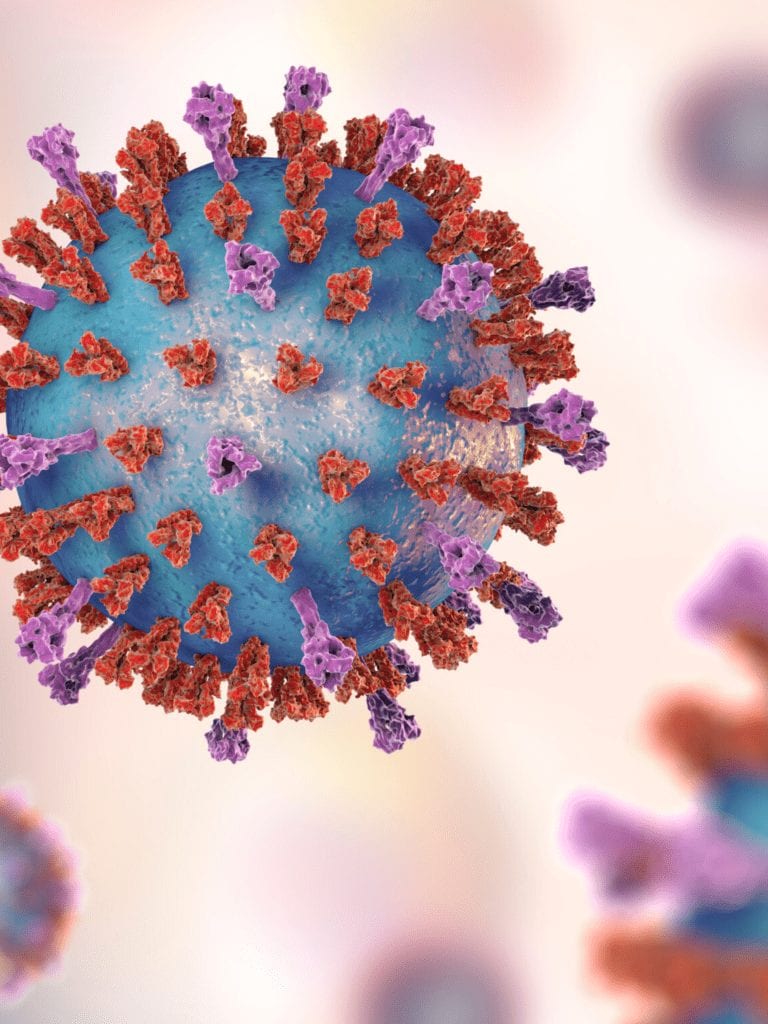





6 comments
Please send an update when this can be used for desktops.
Where does Webex store the background files? I can’t seem to add my own using the “+” button as it isn’t there…
Are you using Cisco Webex Meetings Desktop App WBS40.8?
Great post!
I suggest you to take a look at this collection of virtual backgrounds too:
10/10
I could only download a few of the backgrounds, not all of the ones you have above.