Millions of workers now work remotely and virtual conferences have become the norm. Google Meet is a rising star virtual video conference market and its long-awaited new Google Meet Virtual Background feature is a game-changer. Learn how to use the new Google Meet backgrounds feature on your next virtual call plus get access to our massive repository of free Google Meet backgrounds.
Google Meet Virtual Backgrounds
Google Meet Virtual Backgrounds were a feature only recently added to Google’s Meet platform. Competitors like Zoom, Microsoft Teams, Webex and Skype had this capability. However, with the latest round of October 2020 updates, users can now change their virtual backgrounds in Google Meet or blur their backgrounds.
In this article, we explain the following:
- How to use the Google Meet background feature
- What a virtual background is
- Where to download free Google Meet virtual backgrounds
- Best image size for a custom Google Meet background
We also provide access to a variety of free Google backgrounds (including a Four Seasons Landscaping Virtual Background…you’re welcome) you can use for your next Google Meeting!
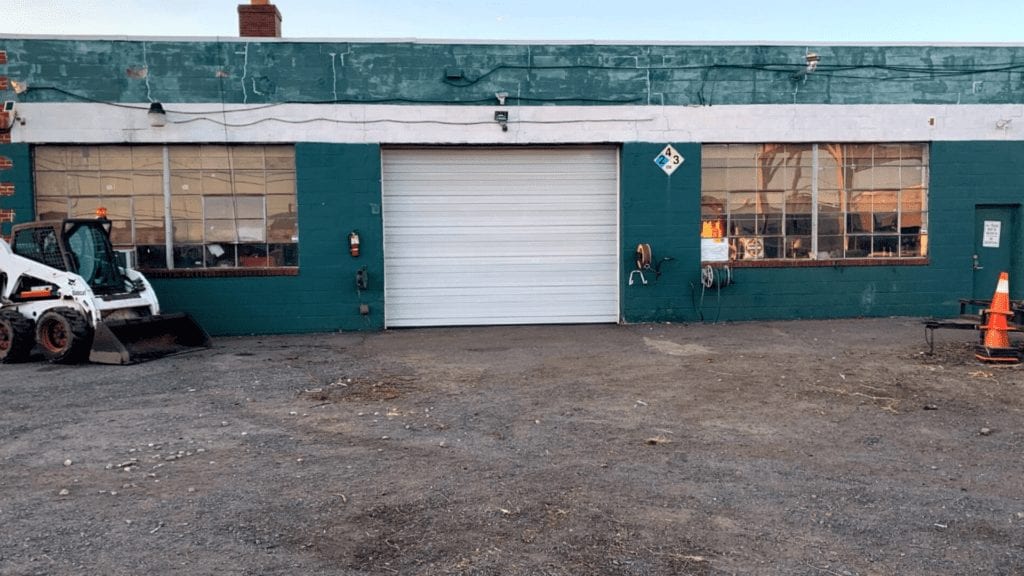
What is a virtual background?
A virtual background is a digitally superimposed picture that is used to obscure your physical background while on a virtual video conference like Zoom, Microsoft Teams or Google Meet. This can be helpful in both a professional capacity (e.g. while working from home) or personal capacity (talking with friends or family, or even parties).
From a professional perspective, it is not uncommon for employees to have less than ideal work from home environments and wish to hide their actual background. For example, some folks may work from a laundry room, or a child’s bedroom, or even a small apartment. A virtual background is a way for folks to maintain a professional working environment.

Moreover, in many cases, virtual backgrounds are used to inject humor or lighten the mood of meetings. It’s not uncommon for employees to use virtual backgrounds to “have a little fun” with colleagues. Maybe their virtual background is a 1950’s kitchen theme, or a bar, or even a beach.
For non-work users of video conferencing technology, virtual backgrounds provide a fun way to goof off with family and friends. They can also be used during virtual parties.
Can you change your background in Google Meet?
Yes, users can change backgrounds in Google Meet as part of a new feature recently added to the Google Meet platform. This feature is not currently supported for users of the Google G Suite for Education package.
Meet users now have 3 virtual background options:
- Slightly blur your background
- Completely blur your background
- Select a pre-uploaded background or upload your own image
Google Meet includes approximately 26 pre-uploaded virtual backgrounds including a mix of nature, landscape and design oriented backgrounds.
Key Requirements for Google Meet virtual backgrounds:
- Minimum Requirements for Google Meet Backgrounds on a Computer
- Chrome version M84 or above for Windows, Linus or Mac
- Chrome version M86 or above for Chrome OS
- Chrome Hardware Acceleration must be enabled (see how to do that here)
- Your browser must support WebGL 2.0 (check your browser here)
- Android Minimum Requirements for Google Meet Backgrounds
- Android version P or above
- 3Gb of RAM
- 4 CPU Cores
- 1.6 GHz CPU clock speed
- ARM64 Architecture
- Note: Currently only the blur backgrounds feature is supported in the Android platform
- Apple iPhone Minimum Requirements for Google Meet Backgrounds
- iPhone 6s or newer
- iOS devices with iOS 12 or above is required
- Note: Currently only the blur backgrounds feature is supported in the Apple platform
How to change your virtual background in Google Meet
To change your virtual background in Google Meet complete these simple steps below based on the device you are using for for you video conference.
Google Meet virtual backgrounds are supported on:
- Computer (supported)
- Android (blur only)
- iPhones & iPad (blur only)
Changing your Google Meet background from a computer
You can change or blur your background before or during a video call.
Changing a Google Meet virtual background before a video call from a computer
- Go to Google Meet
- Select a meeting (or choose “New Meeting”)
- On the bottom right view of yourself, clock Change Background
- Then choose one of the following options:
- Completely blur your background
- Slightly blur your background
- Select a pre-loaded Google Meet virtual background or click the plus sine (+) to add your own background
- Click Join Now
Changing a Google Meet virtual background during a video call from your computer
- While in a video call, on the bottom right, click More
- Select Change background
- Then choose one of the following options:
- Completely blur your background
- Slightly blur your background
- Select a pre-loaded Google Meet virtual background or click the plus sine (+) to add your own background
For those who’d rather watch a video, here’s an excellent entry that explains how to do this process:

Changing your Google Meet background from an Android device
Android users do not currently have the option to change their virtual background on Android platforms and are limited to blurring their background.
Blurring your Google Meet background before a video call from a Android
- Open the Meet application
- Select a meeting or start a new one
- Before joining, on the bottom of your self view, tap “Blur your background” to turn the blurring feature on or off
Note: Replacing virtual backgrounds on Android is not currently supported.
Blurring your Google Meet background during a video call from your Android
- During a call, tap the screen to see your self view
- Tap “Blur your background” to turn the blurring feature on or off
Google notes that blurring your background may increase your battery usage.
Changing your Google Meet background from an iPhone or iPad

Changing a Google Meet virtual background before a video call from an iPhone or iPad
- Open the Meet application
- Select a meeting or start a new one
- Before joining, on the bottom of your self view, tap “Blur your background” to turn the blurring feature on or off
Note: Replacing virtual backgrounds on Android is not currently supported.
Changing a Google Meet virtual background during a video call from your iPhone or iPad
- During a call, tap the screen to see your self view
- Tap “Blur your background” to turn the blurring feature on or off
Google notes that blurring your background may increase your battery usage.
What is the best resolution for Google Meet virtual backgrounds?
Any .PNG or .JPG image can be used as a Google Meet virtual background, however, for the best experience always use high-resolution 1080p images sized 1920×1080 which will provide the most optimal resolution.
A green screen will help
If you have a relatively solid and flat wall behind your desk you might be able to get away without having a green screen (see our guide on green screens here). However, to get the most out of your virtual background experience you really need to invest in a green screen. Fortunately, they can be purchased for relatively affordable price. Here’s a few options:
- Good Value: Ravelli 6×10′ Chromakey Green Screen Background (Check Amazon Price)
- Most Creative: Removable Green Screen Solid Wallpaper (Check Amazon Price)
- Most Affordable: Redshop 160x200cm Non-Woven Fabric Backdrop (Check Amazon Price)
By the way, if you are looking for some funniness…consider checking out Every Single Zoom Call I am on Goes Like This.
Free Google Meet Backgrounds
Here’s the best repository of free Google Meet Backgrounds. Check back often as we continue to update our collection of free Google Meet Virtual Backgrounds!
- Modern Office Google Meet backgrounds
- Nature themed Google Meet backgrounds
- Airport & Travel themed Google Meet backgrounds
- Winter themed Google Meet backgrounds
- Memorial Day Google Meet Backgrounds
- Christmas themed and Holiday Google Meet backgrounds
Modern Office Google Meet Virtual Backgrounds
Don’t have a nice home office? No worries. Use a modern office themed virtual background on your next meeting and fool ’em all.





Nature or landscape themed Google Meet backgrounds


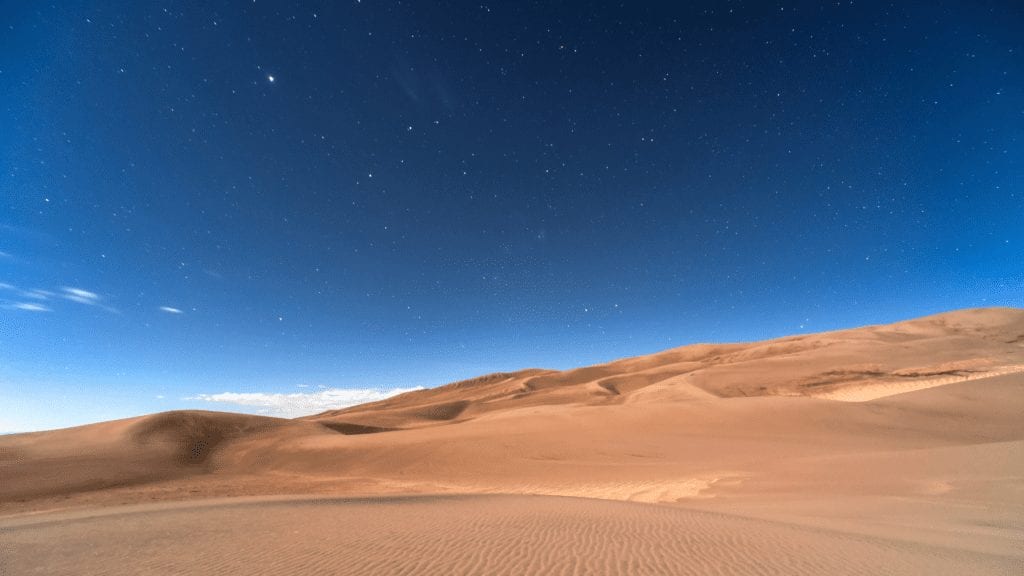

Travel themed Google Meet Backgrounds
Did you used to travel for work? Miss the airport? Here’s a few travel themed Meet backgrounds to send a subtle hint to your boss that you are ready to get back out on the road again!





Funny Google Meet Backgrounds
We work hard enough as it is. Here’s a few funny virtual backgrounds for your next Google Meet call to lighten the mood (including a dumpster fire Google Meet background).




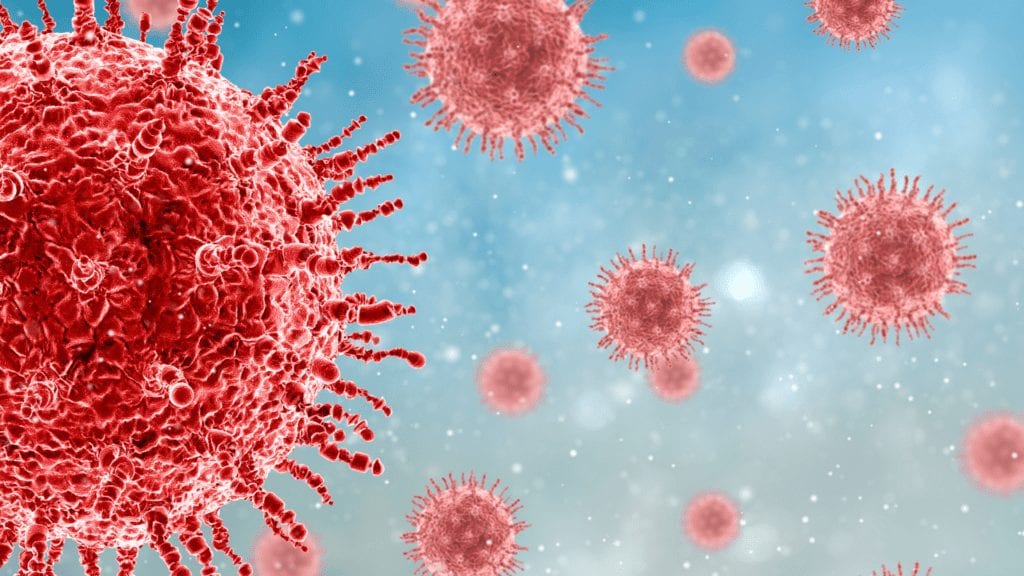

Memorial Day Google Meet Backgrounds

Memorial Day is a time for reflection and thanks as we honor those who’ve given the ultimate sacrifice in service of our country. Consider using the Memorial Day Google Meet Backgrounds below to help honor them.





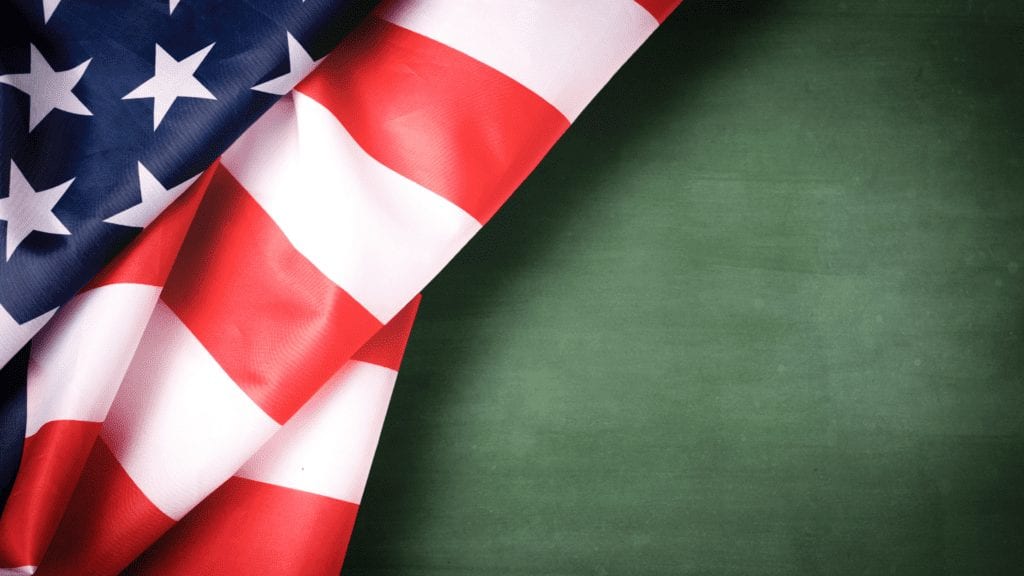

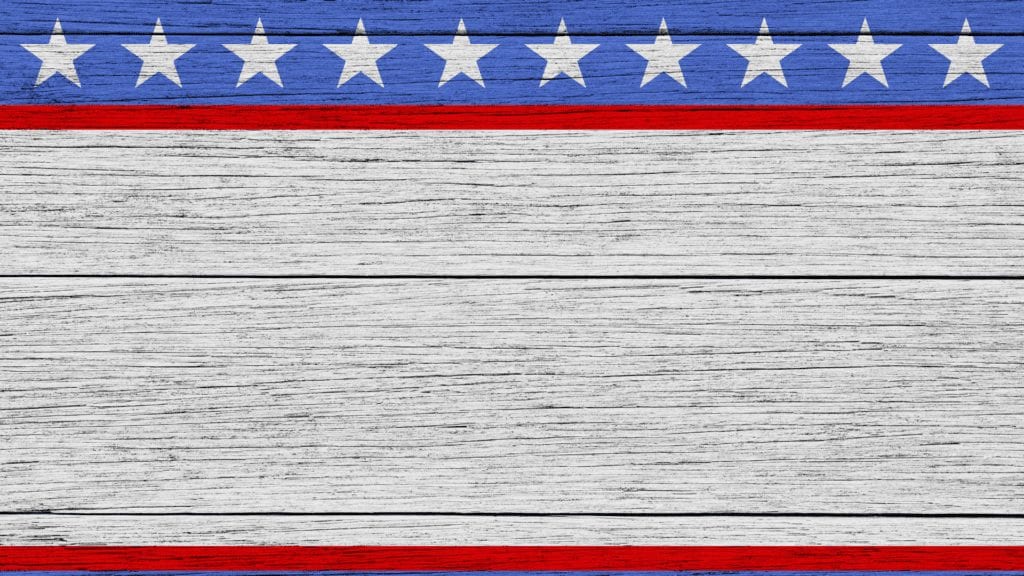
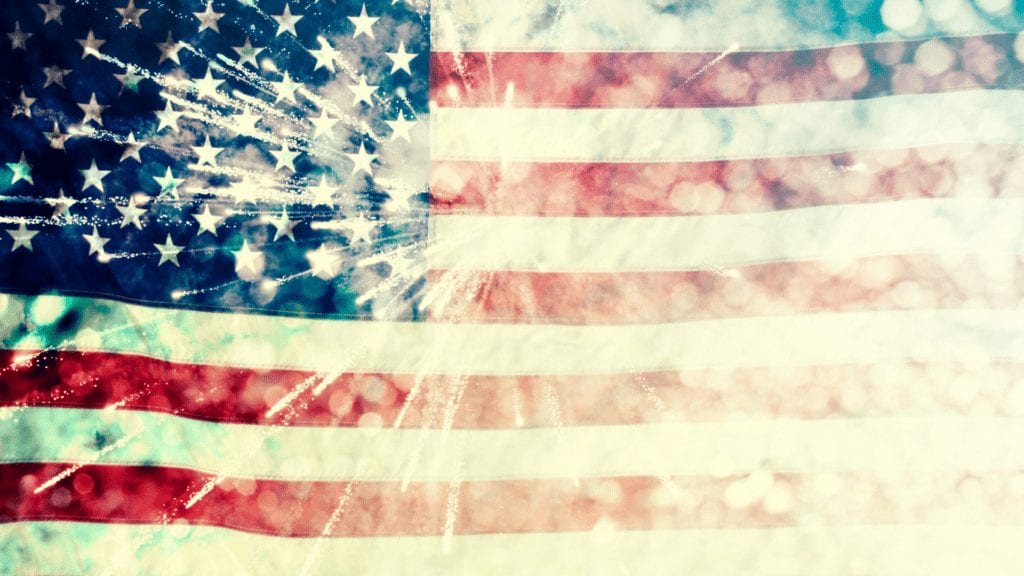

Winter Themed Google Meet Backgrounds
Winter is so nice, isn’t it? Except for the cold, the wet, the snow, the wind, it’s lovely, right? LOL. Here are several free winter themed Google Meet backgrounds to enjoy the idea of winter without all the cold.






Christmas Google Meet Backgrounds / Holiday Themed Google Meet Backgrounds
With the holidays approaching it’s the perfect time to spread some holiday spirit. Here are a few free holiday themed Google Meet virtual backgrounds.

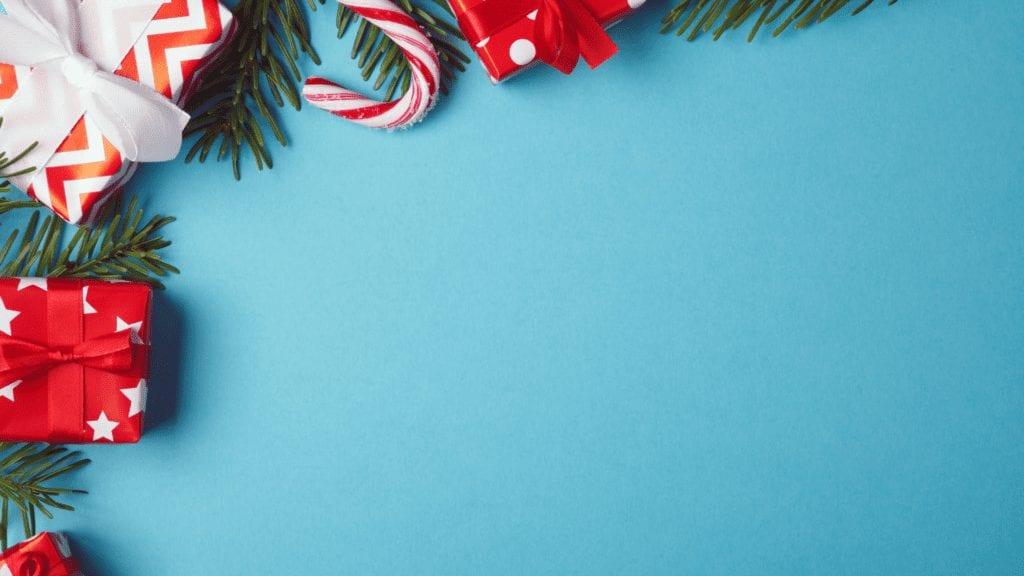



Download our Free Google Meet Backgrounds here
Stay tuned for more free Google Meet virtual backgrounds as we continue to build out our collection.
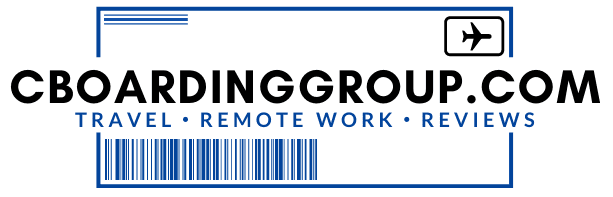
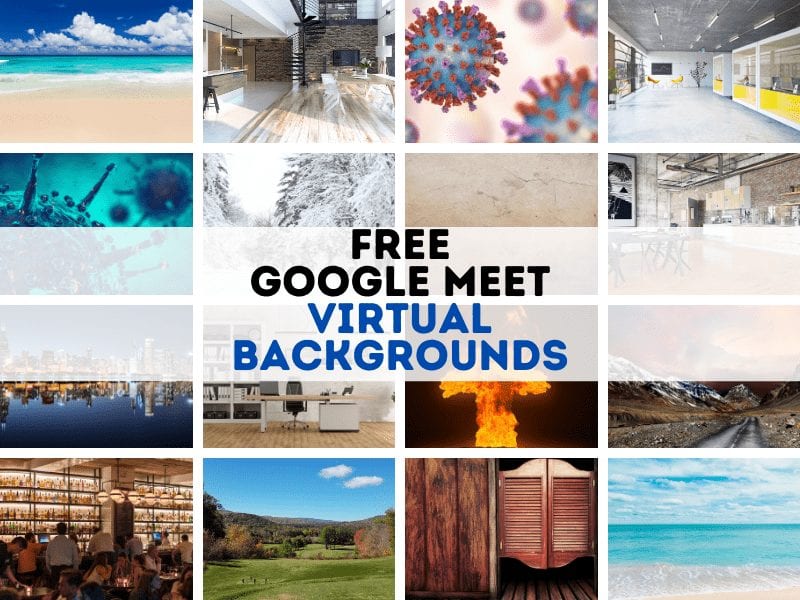
1 comment
I can not get the background to stay permanently and have tried to hover the mouse over my profile picture and it still does not show.